Bulk SMS Excel Plugin
Overview - SMS Excel Plugin :
 Download Excel Plugin SMS excel Plugin Troubleshooting
Download Excel Plugin SMS excel Plugin Troubleshooting
SMSc SMS Excel Plugin offers users to send SMS from Excel sheet directly. As most Business Professionals use MS Excel for organizing their customer data; SMSc, along with its feature to send SMS from Excel, empowers all users to save their precious time and send personalized bulk SMS.
Our SMS Excel Plugin can be directly integrated with Microsoft Excel and one can send different SMS to different mobile number at once instantly. Example:
If a School wants to send students' parents the results of the recently held exam, it can send personalized bulk SMS by mentioning the name of each Student, his/her marks in each subject, total percentage achieved.
Sample Message: "Dear Mr. Gupta, your son Sanjay's class 7th 1st Semester result. Eng=75, Hindi= 63, Sanskrit=77, Math=88, Science=91, Soc. Science=71. Percentage=77.5%".
Advantages of using SMS Excel Plugin :
- No Need to Login to any website. You can send SMS directly from Excel Sheet.
- Send personalized Bulk SMS i.e. send different SMS to different user at a time from SMSc SMS Excel plugin.
- Our SMS Excel Plugin allows to schedule the SMS Campaign i.e. send SMS at a future date and time.
- Excel plugin saves a lot of time and allows you to manage your SMS campaigns with great ease.
How to Download and Install SMSc SMS Excel Plugin?
A) System requirements: To install SMS Excel Plugin, ensure that machine has the minimum requirements mentioned below:
Operating System: Windows 95, 98, NT, 2000, XP, vista.
Microsoft Office versions: Office 2007, Office 2003, Office XP (2002), Office 2000.
Internet connection: Dial up, Broadband or cable.
How to Use SMSc SMS Excel Plugin?
A) Open Microsoft Excel :
After installing, launch Microsoft Excel. A New button will be displayed with the name Add in in the MS Excel Menu bar, from where one can use SMS Excel Plugin.

B) Open Microsoft Excel :
To send SMS from Excel, select 'Login' in Add-Ins drop down button and Login to your SMSc account by entering User ID and Password. If you are a new user, please REGISTER to start using our SMS Excel Plugin to send SMS from Excel.

C) Send SMS from Excel :
- Enter Text in the text Message Section, and customize the SMS by Double Clicking the appropriate columns that contain text in excel sheet. The message will be different to the different users in the rows.
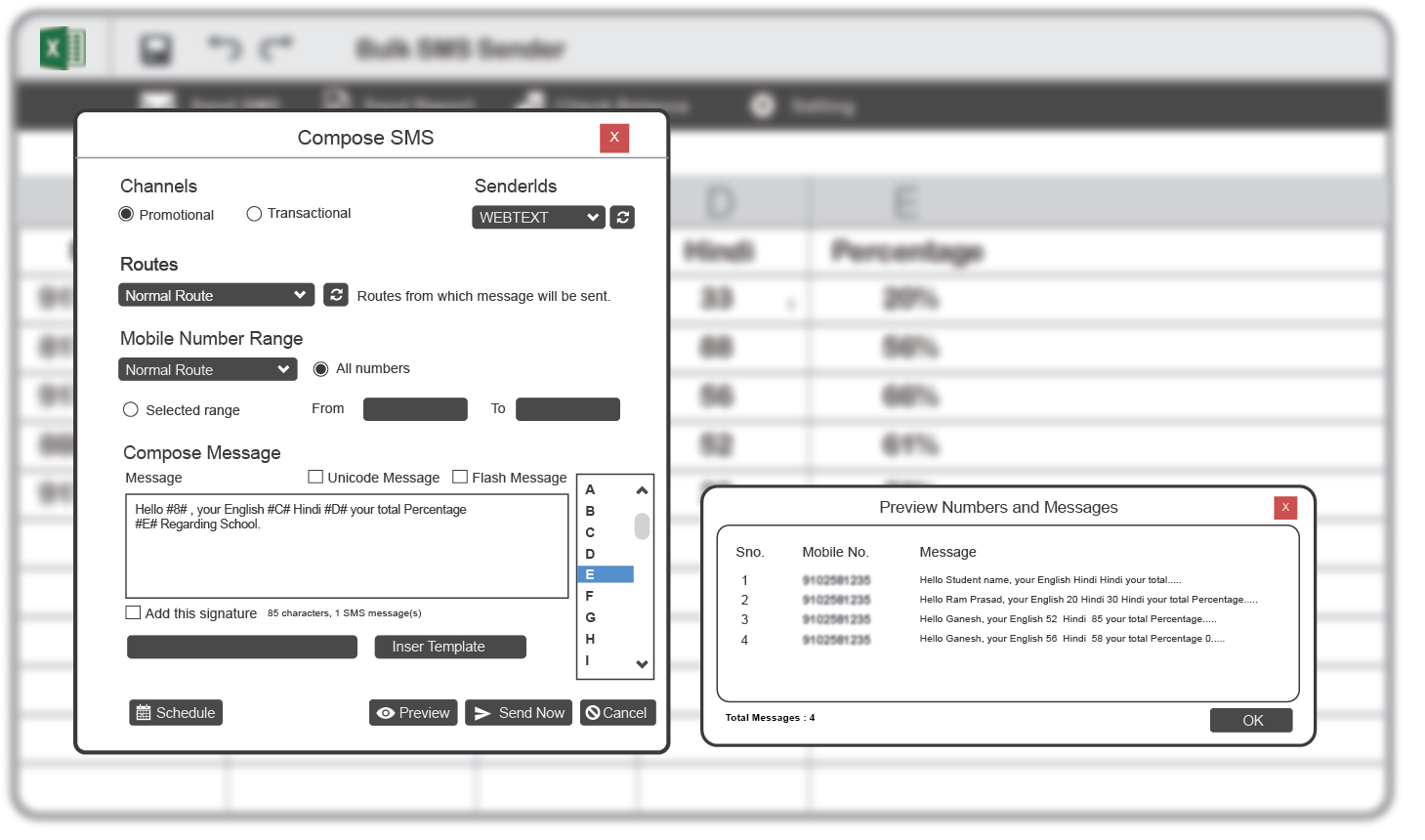
- Row Selection: Select the start and end row if intend to send SMS to all users in the excel sheet. And if you have to send SMS to selected users, select the range of rows (Comma separated).
- Mobile number column: Select the mobile number column in Excel sheet. SMS will be sent to the users mobile numbers which are in that column.
- Send SMS: Once you have entered all the details, you can see the preview and then click on Send SMS.
- Schedule: You can also schedule the SMS to be delivered at future date & time in our SMS Excel Plugin. Just click on Send Later check box, and enter the desired future date & time.
For any further queries on SMS Excel plug-in, please Mail : support@smsgatewayhub.com